-
Posts
463 -
Cadastrado em
-
Última visita
Tipo de conteúdo
Artigos
Selos
Fabricantes
Livros
Cursos
Análises
Fórum
posts postados por AfonsoMira
-
-
Boas @Jeff_Sandes ,
Então ao que parece o VBA está a associar o "/" da data como sendo um separador do caminho do ficheiro.
Experimente desta forma:
Private Sub Salvar_Planilha() Dim Data As String Data = Format(Date, "mm-yyyy") ActiveWorkbook.SaveAs _ Filename:="C:\Users\Automacao\Desktop\macros\" & Data & ".xlsm" 'Salva planilha com nome de mês e data atual Application.DisplayAlerts = False 'Desativa Pop-Up de pergunta se deseja salvar ou não Application.Quit 'Fecha Excel End SubPs. Não testei aqui
-
Boas @luislopes06 ,
Ao que parece está a separar com " : " (Dois pontos) experimente com " ; " (Ponto e Vírgula) ou então " , " (Vírgula).
Exemplo:
=TEXTO(B12;"dddd")
Ou
=TEXTO(B12,"dddd")
-
Boas @Matheus Orchulhak ,
Experimente algo deste género:
Dim caminho As String Dim este As Workbook, outro As Workbook Application.DisplayAlerts = False caminho = ("C:\Users\mathe\OneDrive - Fugro\DRILLING\demandas\220718\1.xlsx") Set outro = ActiveWorkbook Set este = Workbooks.Open(caminho) outro.Sheets(2).Range("A2").Copy este.Sheets(1).Range("B28").PasteSpecial outro.Sheets(2).Range("B2:F2").Copy este.Sheets(1).Range("I29:I33").PasteSpecial Paste:=xlPasteAll, Operation:=xlNone, SkipBlanks:= _ False, Transpose:=True -
Boas @Rodrigo Carneiro ,
Veja se isto ajuda:
Cole na Célula D9 e arraste para baixo
=SE(OU(MÊS(B9)>=MÊS($J$3),ANO(B9)>ANO($J$3)),$J$4,"")
-
Então a Coluna F é uma Coluna Auxiliar, Na coluna G ele vai procurar na coluna A o que contenha o valor da coluna F, por exemplo: Procura na Coluna A o que contenha -E e vai devolver o valor na Coluna G.
(Não sou muito bom a explicar)
-
Boas @lucas_neto ,
Seria algo deste género ?
exc.xlsx -
Eu errei aqui,
Experimenta agora:
"=PICurrVal(""\\FTHSERVER\BWF_530BWF_SP_OP"",0,"""")"-
 2
2
-
-
E dessa forma:
.Range("A1048576").formula = "=PICurrVal(""\\FTHSERVER\BWF_530BWF_SP_OP"",0,0"""")"Continua dando erro?
Após indicar o range coloque ".formula"-
 1
1
-
-
Boas @Jeff_Sandes ,
Experimente da seguinte maneira:.Range("A1048576") = "=PICurrVal(""\\FTHSERVER\BWF_530BWF_SP_OP"";0;0"""")" -
Boas @RaquelNovell ,
Então uma variável do Tipo Integer (Inteira) não pode ter o valor NULL (Nulo) -
Boas @EduardoBRSTS ,
Experimente utilizar o seguinte código:
Para desabilitar:Application.EnableCancelKey = xlDisabled
Para habilitar:
Application.EnableCancelKey = xlInterupt
Espero que ajude

-
-
-
Boas @Victorhugoc ,
Experimente trocar:Word.SaveAs xFolderPath & "\" & xFileName & ".PDF" (Nessa parte ta dando erro)
Por:
ActiveDocument.ExportAsFixedFormat OutputFileName:= _ xFolderPath & "\" & xFileName & ".pdf", _ ExportFormat:=wdExportFormatPDF, _ OpenAfterExport:=False, _ OptimizeFor:=wdExportOptimizeForPrint, _ Range:=wdExportAllDocument, _ IncludeDocProps:=True, _ CreateBookmarks:=wdExportCreateWordBookmarks, _ BitmapMissingFonts:=True -
-
 1
1
-
-
Boas @Leandro Rauski ,
Veja se tem esta opção seleccionada nas definições do Outlook. Pode ser esse o problema.

-
Boas @lucas.sns ,
Experimente da seguinte forma:
Crie um novo módulo e cole estas macros lá:
Sub somar() Dim s As Shape, linha As Long, sname As String Dim valor, stock_anterior, stock_atual As Long sname = Application.Caller Set s = ActiveSheet.Shapes(sname) linha = s.TopLeftCell.Row valor = Range("B" & linha).Value stock_anterior = Range("I" & linha).Value stock_atual = stock_anterior + valor Range("B" & linha).Value = 0 Range("I" & linha).Value = stock_atual End SubSub subtrair() Dim s As Shape, linha As Long, sname As String Dim valor, stock_anterior, stock_atual As Long sname = Application.Caller Set s = ActiveSheet.Shapes(sname) linha = s.TopLeftCell.Row valor = Range("B" & linha).Value stock_anterior = Range("I" & linha).Value stock_atual = stock_anterior - valor Range("B" & linha).Value = 0 Range("I" & linha).Value = stock_atual End SubDepois para cada botão de somar atribua a macro "Somar" e para cada botão de subtrair a macro "subtrair".
Ele vai verificar qual a linha em que está o botão que chamou a macro, e vai proceder a alteração do stock.
Espero ter ajudado.
-
 1
1
-
-
-
 1
1
-
-
Boas, @Gustavo1313
Experimente usar a formula "SE".
Se o resultado for 0 então escreve branco.
Algo deste género:
=SE(SOMA($B$7:B8)/$B$3=0,"",SOMA($B$7:B8)/$B$3)
-
 1
1
-
-
Boas, @Jeff_Sandes
Em relação ao código veja se assim funciona:
Sub MACRO() Range("A1").Select Selection.Copy Range("B1").Select Selection.PasteSpecial Paste:= xlpastevalues, operation:= none, SkipBlanks _ := False, Transpose:= False End SubQuanto ao seguinte:
27 minutos atrás, Jeff_Sandes disse:Private Sub HORIMETRO() Application.OnTime TimeValue("12:00:00"), procedure = "MACRO", schedule = true End subExperimente alterar o nome da macro. Exemplo em vez de "MACRO" coloque "copiar_colar" e veja se resulta.
Cumps,
Afonso Mira
-
 1
1
-
-
-
 1
1
-
-
-
 1
1
-
-
@Leandro Lamin Boas,
Experimente assim:
Sub Excel_to_WhatsApp() Dim r As Long Dim Linha As Integer Dim strip As String Dim Numero_Telefone As String Dim Mensagem As String Dim Enviar As String Dim Object As Object r = Range("A" & Rows.Count).End(xlUp).Row For Linha = 2 To r Numero_Telefone = Planilha1.Cells(Linha, 1).Value Mensagem = Planilha1.Cells(Linha, 2).Value Planilha1.Cells(Linha, 2).copy Enviar = "whatsapp://send?phone=" & Numero_Telefone & "&text=" & Mensagem Set Object = CreateObject("InternetExplorer.Application") Object.navigate Enviar Application.Wait (Now + TimeValue("00:00:05")) Call SendKeys("^v") Application.Wait (Now + TimeValue("00:00:05")) Call SendKeys("{Enter}", True) 'Application.Wait Now() + TimeSerial(0, 0, 5) 'SendKeys "~" Next Linha End SubPS. Não testei aqui
-
@Natália Fontes Boas,
Veja se este artigo ajuda você: MySQL INNER JOIN Keyword
Sobre o Clube do Hardware
No ar desde 1996, o Clube do Hardware é uma das maiores, mais antigas e mais respeitadas comunidades sobre tecnologia do Brasil. Leia mais
Direitos autorais
Não permitimos a cópia ou reprodução do conteúdo do nosso site, fórum, newsletters e redes sociais, mesmo citando-se a fonte. Leia mais



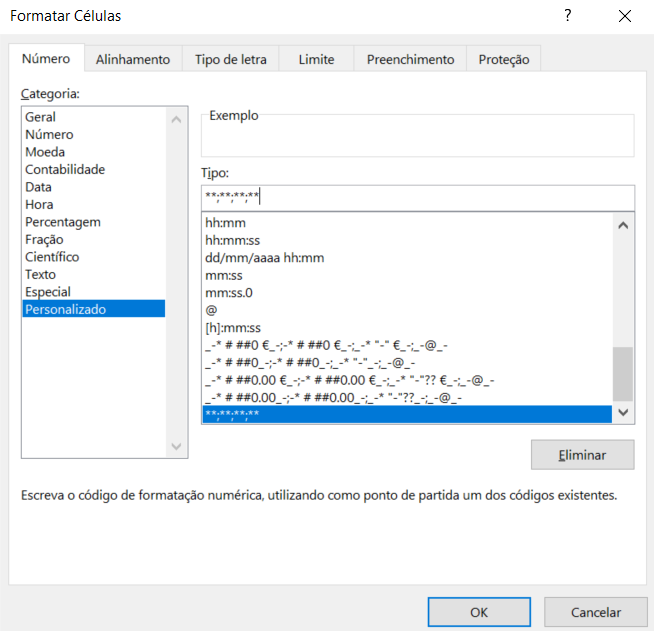


Função SE e SOMASES com VBA
em Microsoft Office e similares
Postado
Boas @JorgeSouza ,
Experimente o seguinte código:
Sub soma_se() 'Declara Variavel Livro Dim wb As Workbook: Set wb = ThisWorkbook 'Declara Variavel Folha Dim ws As Worksheet: Set ws = wb.ActiveSheet 'Vai buscar ultima linha da Coluna A Dim ultimaLinha As Long: ultimaLinha = ws.Cells(ws.Rows.Count, "A").End(xlUp).Row 'Coloca formula na célula D4 ws.Range("D4").FormulaR1C1 = "=IFERROR(IF(R1C1=R1C7,SUMIFS(C[5],C[3],RC[-2],C[4],RC[-1],C[2],RC[-3])),0)" 'Arrasta da D4 até D e ultima linha ws.Range("D4").AutoFill Destination:=ws.Range("D4:D" & ultimaLinha), Type:=xlFillDefault 'Converte fórmula em Valor ws.Range("D4:D" & ultimaLinha).Value2 = ws.Range("D4:D" & ultimaLinha).Value2 End Sub